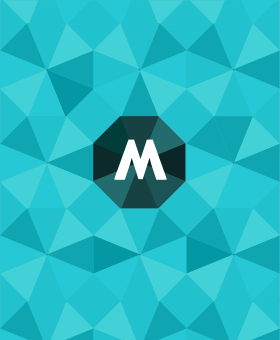How to bring your dystopian vision to life with Google Flow
AI training consultant Shaun Davies is a former product lead at Microsoft overseeing AI content moderation. In the first of a series of hands-on tutorials for Mumbrella, he looks at how to use Google’s news AI models to create long-form video.
There’s a type of executive in Silicon Valley who brushes off people’s fears about AI job displacement with a mix of optimism, self-interest and condescension. Typically the argument goes something like this: “The industrial revolution generated so many types of jobs that people in the 1800s never would have dreamed of, the impact of AI will be exactly the same, and if you disagree you’re a luddite who should read some history.”
I’m an AI trainer and consultant, but I’m also a content guy, and Google’s new Veo 3 video model excites and scares me in equal measure. I do think it’s likely that there will be new types of jobs in the future, but there will also be a huge amount of disruption, and a lot of creative people could lose out. In my view the disruption is now unavoidable (the genie is out of the bottle and it’s not going back in), but the argument that “there will just be new types of jobs” is too cute by half, particularly coming from tech bros whose aim is to generate unlimited profits by automating away work that others depend on and love.
So for this, my inaugural Mumbrella column on AI tools of interest, I decided to leverage Veo 3 and its companion studio product, Flow, to bring a dystopian vision of our creative future to life. I stitched together 10 videos to depict a future where actors find themselves displaced from television and film work, and instead spend their days as “pet enrichment specialists” for the AI-rich elite. Check it out and I’ll think you’ll agree that this model has staggering capabilities. Then I’ll share what I learned about getting the most from this new technology.